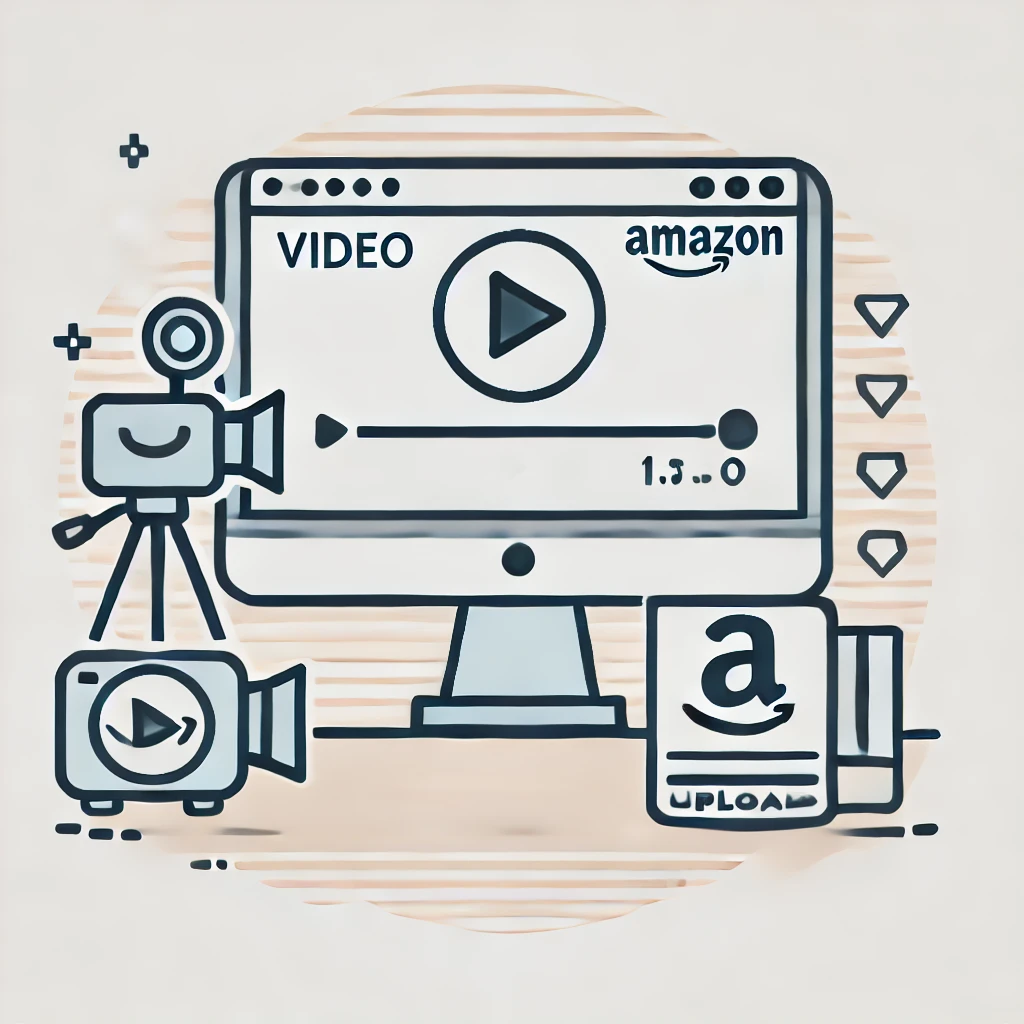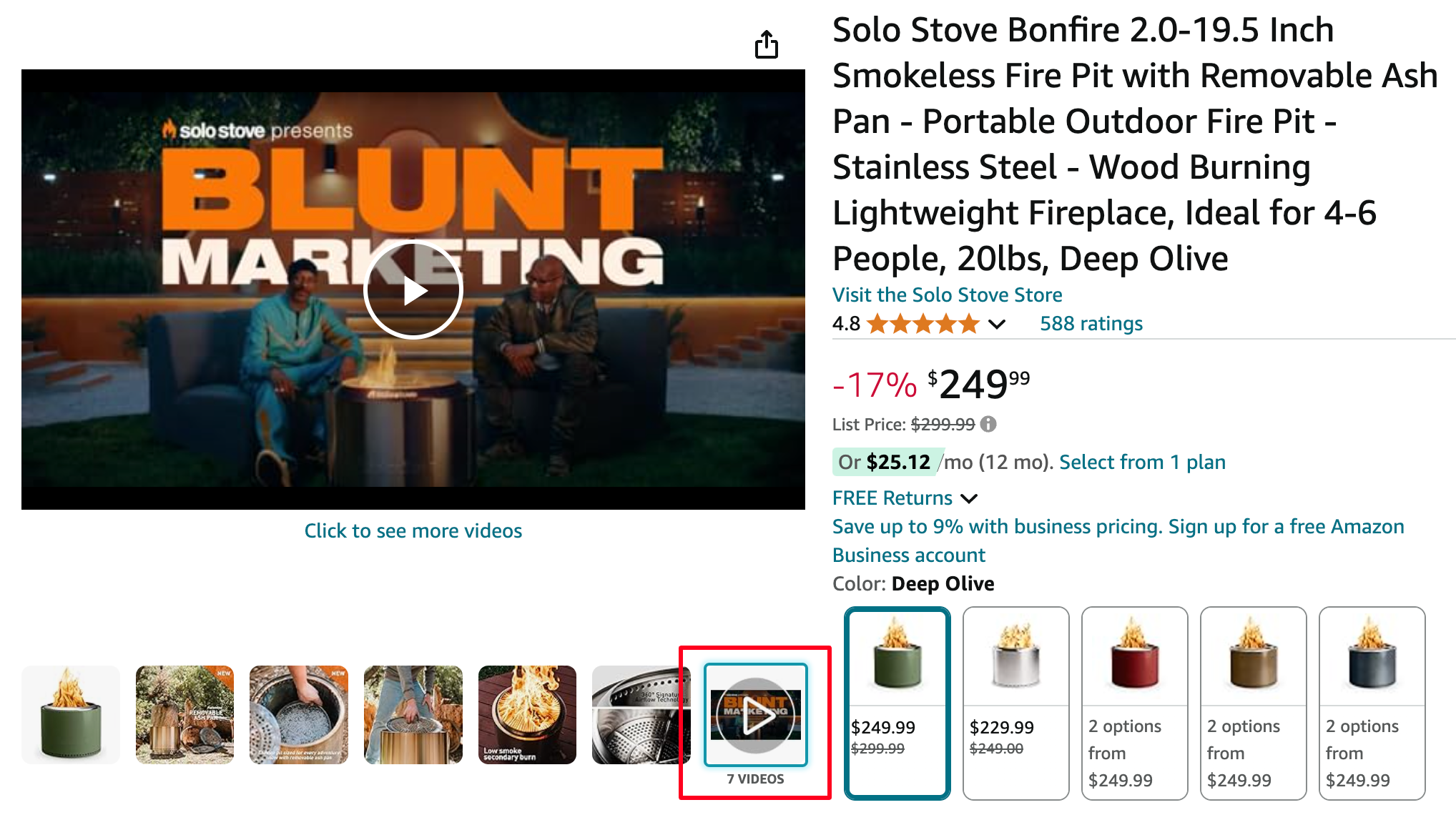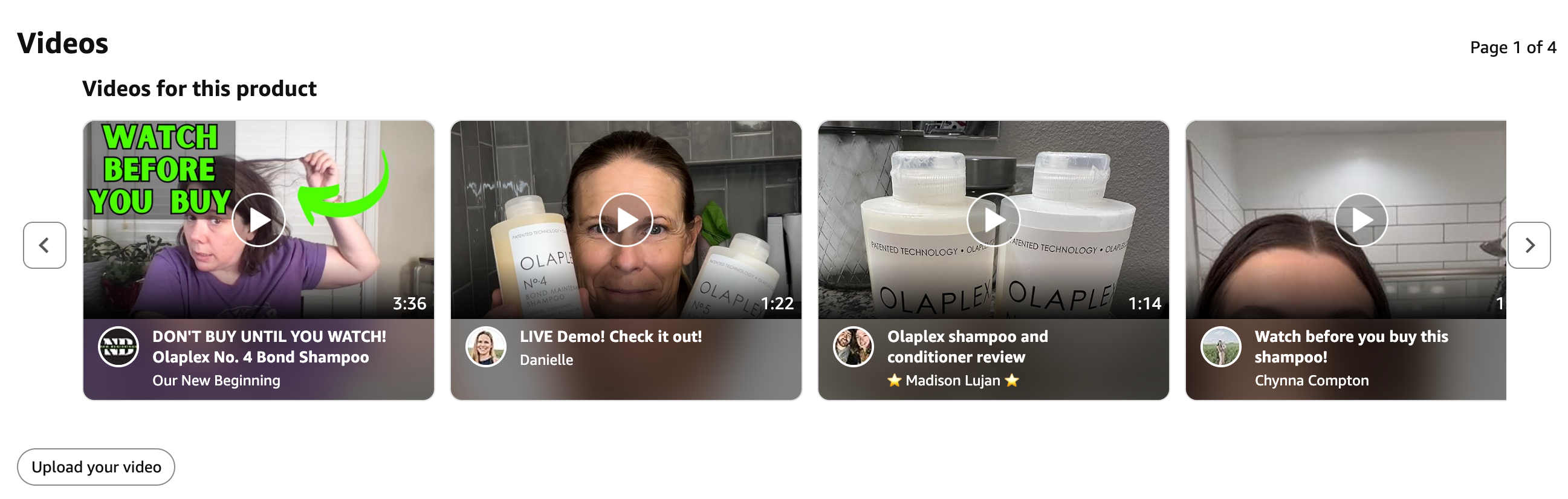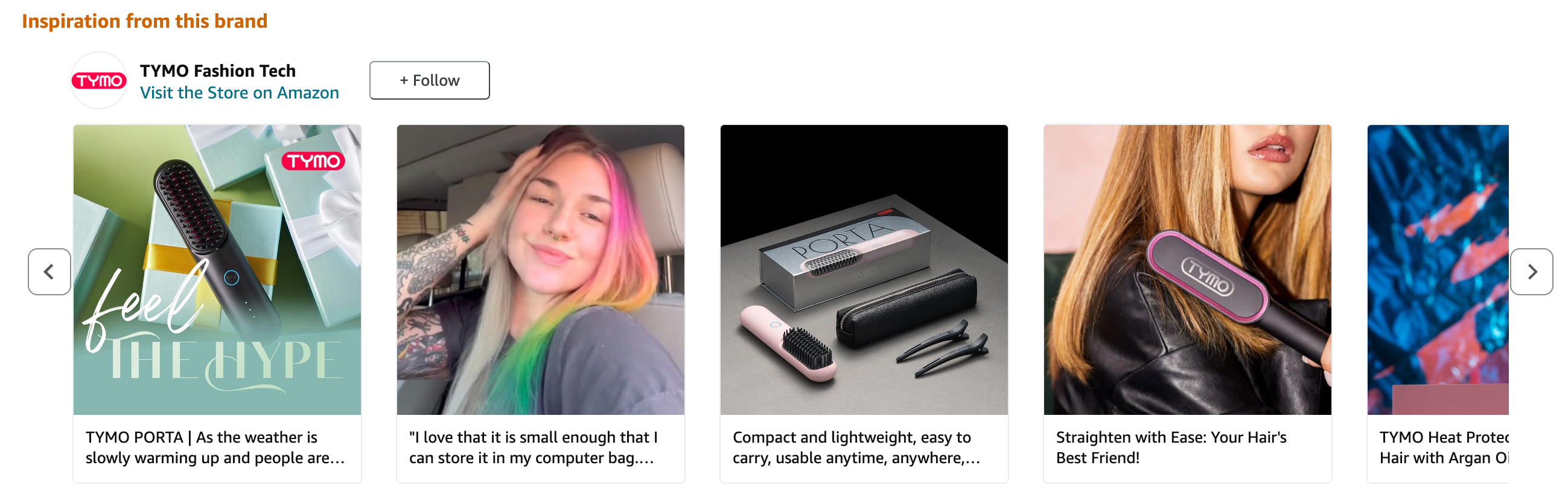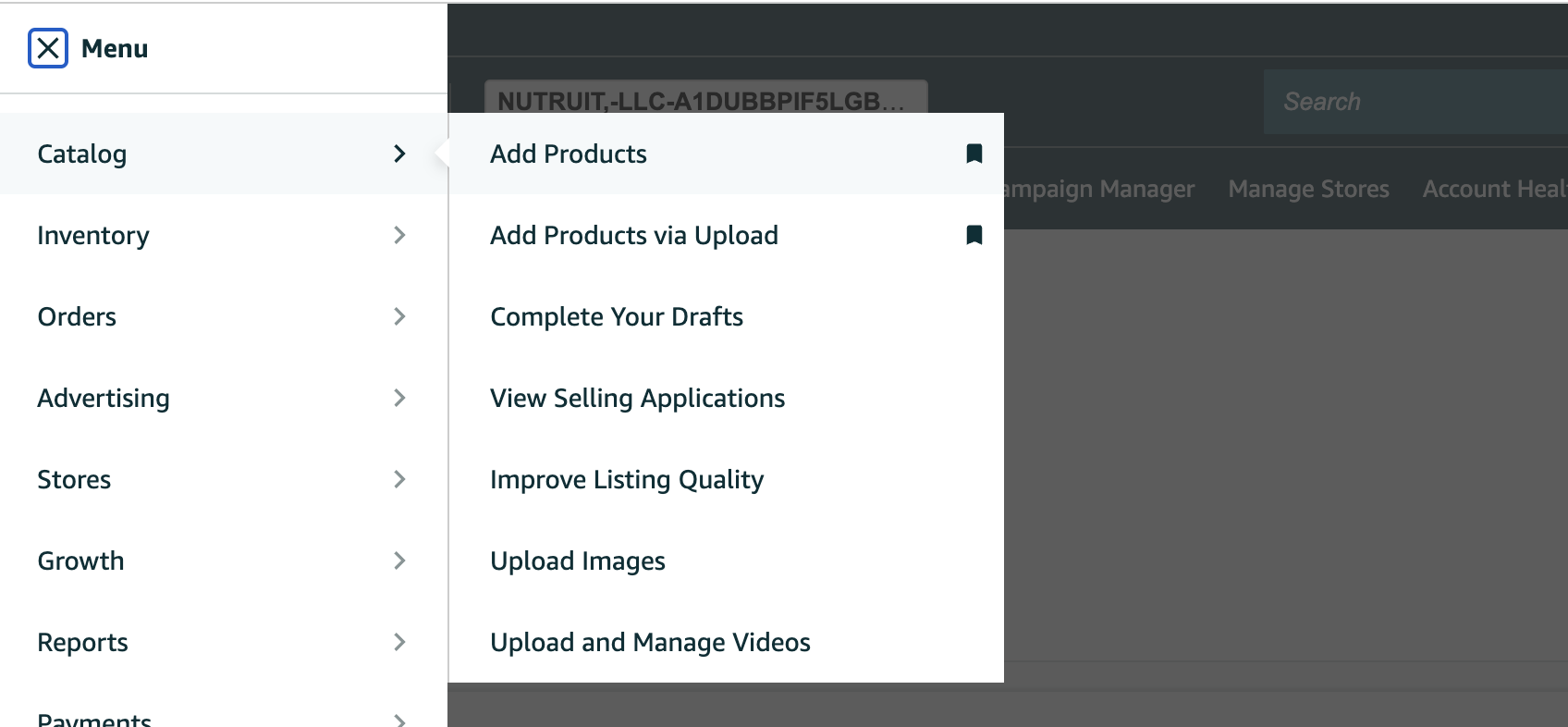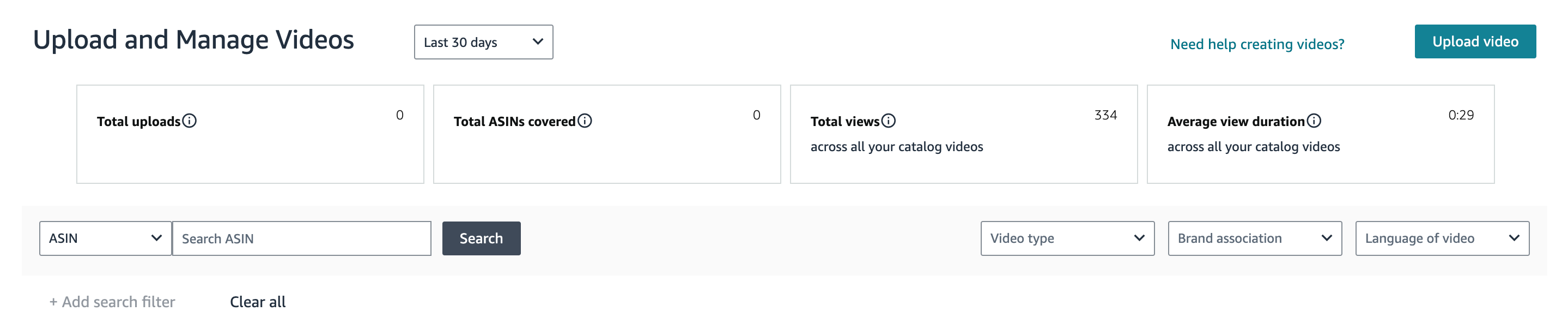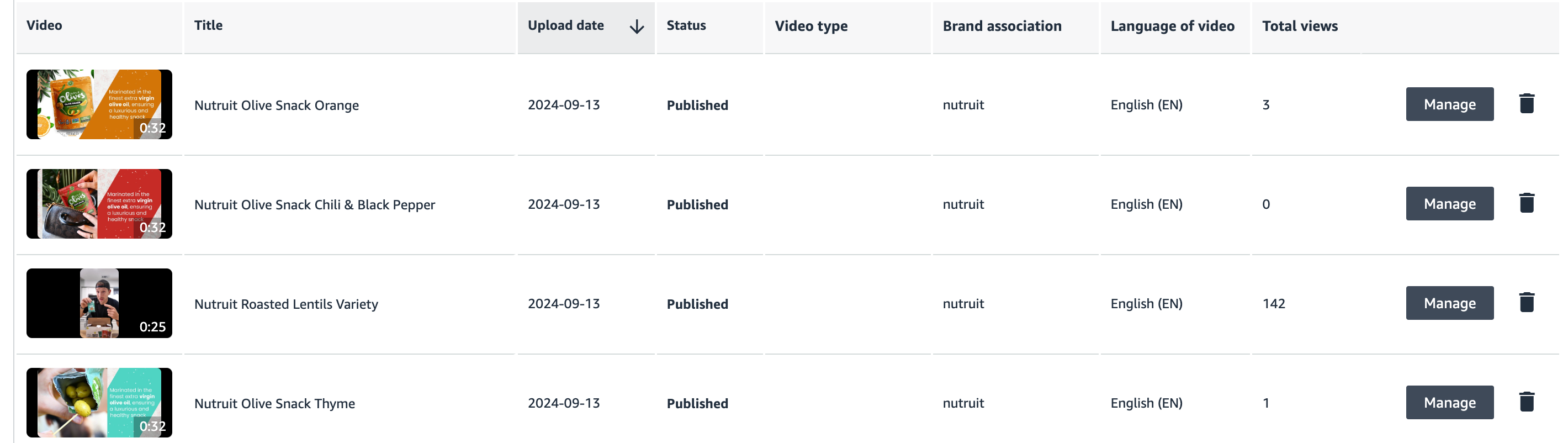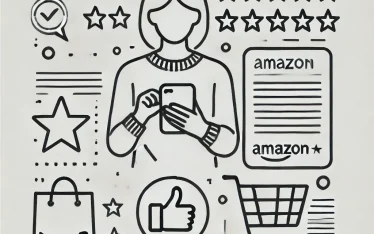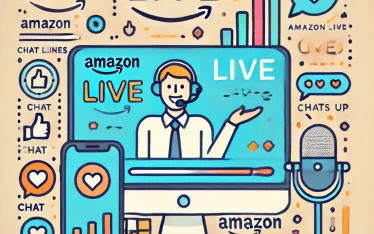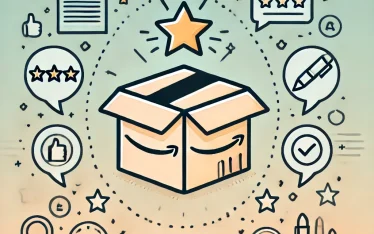TL;DR
- Add product videos to image carousels, reviews, Amazon Posts, and store pages to boost visibility instantly.
- Let customers upload video reviews to build trust and show real-life product experiences.
- Use Sponsored Brand video ads in search results to grab attention and drive traffic.
- Enrich product descriptions with Amazon Premium A+ videos to create a stronger brand presence.
- Share shoppable videos across related variations with the October 2024 update.
If a picture is worth a thousand words, a video is definitely worth thousands of dollars in sales.
Customers are getting lazier by the day. Their attention span? Less than a goldfish! Most won’t even read through your product bullets; maybe a few will, but most are just going to skim the images. Now, if you have a fun, engaging video like Solo Stove, Anker or Taco vs. Burrito do, you’re in luck. Videos can grab attention in a way that images simply can’t, and your listing’s conversion rate could soar.
Why? Because videos make information easy and enjoyable to consume. They showcase your product in action—demonstrating benefits, features, and even setting the mood in a way that static images just can’t match. Customers can check out your video and immediately understand how simple, helpful, or even just fun your product is.
But, as they say, a video only works if it’s done right. So, let’s look into what makes a video effective and learn how to create one that turns viewers into buyers.
Quick guide
- All the ways to add video content on Amazon
- Eligibility criteria for upload a video on Amazon product listing
- October 2024 update to Amazon product videos
- How to upload a product video in Seller Central
- What can you show in an Amazon product video?
- Amazon product video rules
- Best practices for creating effective product videos
- Amazon product video FAQs
All the ways to add video content on Amazon
- Listing image carousel (product detail page)
- What it is: Amazon Brand Registered sellers can add videos to the main image carousel on their product detail page, right alongside Amazon product infographic images.
- How to upload: Go to Seller Central, select “Manage Inventory,” choose your product, and click “Edit.” Under the “Images” tab, you’ll see an option to upload a video.
- Best content to add: Product demos, explainer videos, or unboxing clips that show the product in action.
- Effectiveness: Extremely effective—this is one of the first things customers see on the product page, so it’s prime real estate for grabbing attention and driving conversions.
- Eligibility: You need to be a Brand Registered seller to access this feature.
- Customer review section
- What it is: Customers who’ve bought your product can leave a video review in the customer review section, making it authentic user-generated content (UGC).
- How to upload: After purchasing the product, go to the product’s page, scroll to the Customer Reviews section, and click “Write a customer review.” Start writing the review, and you’ll see an option to upload photos or videos.
- Best content to add: Honest customer experiences, unboxing, or usage videos. Encourage satisfied customers to upload their own.
- Effectiveness: Highly effective, as it adds social proof and authenticity. Shoppers trust real customer feedback.
- Eligibility: Only verified buyers can upload video reviews.
- Sponsored Brand video ads
- What it is: Video ads that appear in Amazon search results. These ads are targeted, so they appear for relevant keywords and catch customers’ attention immediately.
- How to upload: Go to your Amazon Advertising account, select “Create Campaign,” choose “Sponsored Brands,” and follow the steps to upload a video under the “Video” ad format.
- Best content to add: Short, engaging videos (usually around 15-30 seconds) highlighting key product benefits, unique features, and a strong call to action.
- Effectiveness: Very effective for boosting visibility and reaching new audiences. They stand out in search results, making it easier for customers to notice your brand.
- Eligibility: Available to Brand Registered sellers.
- What it is: Premium A+ is an advanced version of A+ Content, which allows you to add richer media, including videos, to your product description section.
- How to upload: Go to “Advertising” > “A+ Content Manager” in Seller Central, create a new Premium A+ layout, and upload your video.
- Best content to add: High-quality lifestyle videos, in-depth product demos, and storytelling content to engage customers further down the page.
- Effectiveness: Incredibly effective for building brand identity and providing detailed information. The deeper customers scroll, the more interested they are, so videos here can push them to make a purchase.
- Eligibility: Available to Amazon vendors and Brand Registered sellers with strong sales history and performance metrics.
- Amazon Posts
- What it is: A social-media-style platform on Amazon where Brand Registered sellers can post images and videos that appear on product pages, in brand feeds, and on category feeds.
- How to upload: Go to the Amazon Posts dashboard within Seller Central, create a new post, and upload your video content.
- Best content to add: Lifestyle videos, behind-the-scenes content, and customer testimonials. Aim to engage viewers without directly “selling.”
- Effectiveness: Effective for brand-building and customer engagement, especially since customers can follow your brand on Amazon.
- Eligibility: Only available to Brand Registered sellers in the U.S.
- Amazon storefront
- What it is: Your brand’s customizable mini-website on Amazon, where you can showcase videos, images, and text across different pages.
- How to upload: Go to “Stores” in Seller Central, click on “Manage Stores,” and edit your store. You can upload videos to different sections, like the homepage or individual product pages.
- Best content to add: Brand story videos, how-to tutorials, or videos that showcase your entire product range. Videos that tell your brand’s story and connect with your audience are especially effective here.
- Effectiveness: Very effective for building brand loyalty and showcasing your entire catalogue. Customers who explore your storefront are often in discovery mode, so it’s a great opportunity to make a lasting impression.
- Eligibility: Only available to Brand Registered sellers.
Eligibility criteria for upload a video on Amazon product listing
- You must be Brand Registered: Only sellers who are part of Amazon Brand Registry can add videos to their product listings. So, if you haven’t registered your brand yet, this is a key step.
- Your product must be active and available for sale: The product needs to be live on Amazon with an active listing status. If it’s suppressed or inactive, you won’t be able to add video content.
- You should have a professional seller account: Individual seller accounts don’t have access to video upload features. A professional account is a must for this and other advanced features.
- High-quality video content: Amazon has certain quality standards, so make sure your video is high-resolution, clear, and relevant to the product. Low-quality or misleading content may get rejected.
October 2024 update to Amazon product videos
In an October 2024 update, Amazon introduced a handy feature for sellers using shoppable videos: now you can share your product videos across related listings with just a click! This means that if you have multiple variations of a product—like different sizes, colours, or styles—you can display the same shoppable video across all these variations instead of uploading it separately for each one.
What’s the benefit?
Shoppable videos help customers get a closer look at your products and feel more confident about their purchase. By sharing videos across related listings, you’re saving time and reaching a broader audience across all the product variations. For example, if you’re selling a shirt available in multiple colours, you can showcase a single demo video of the shirt that will appear on each colour’s product page. This way, customers shopping for any variation will get a visual sense of the product, which can boost conversions and reduce returns.
How to set it up
- Go to the Upload and Manage Videos tool in your Amazon dashboard.
- Click Upload video on the right side.
- In the “ASINs” box, enter the ASIN of a product that’s part of a related set (like a different colour or size).
- Toggle the Include ASIN(s)’ product variations option to “on.”
- Upload your video.
- Your video will then be shared across all related listings. Keep in mind that it can take up to three days for the video to start appearing on each variation’s product page.
Why this matters
According to Amazon’s own data, videos can reduce returns by up to 40%! When customers get a better idea of how a product looks, works, or fits, they’re more likely to make confident purchase decisions. This feature is especially useful for products where variations are only slight (like colours or sizes), and the same video content works perfectly across all listings.
It’s a simple update, but it adds a lot of value for sellers looking to improve the customer experience and optimise video use across multiple listings.
How to upload a product video in Seller Central
Step 1: Access your Amazon Seller Central account using your credentials.
Step 2: From the main dashboard, hover over the ‘Catalog’ tab and select ‘Upload & Manage Videos’ from the dropdown menu.
Step 3: On the ‘Manage Videos’ page, click the ‘Upload Video’ button to start the upload process.
Step 4: Choose the video file from your computer. Ensure it meets Amazon’s requirements:
- Format: MP4 or MOV
- Size: Up to 5 GB
- Resolution: At least 1280 x 720 pixels
Step 5: Enter video details.
- Title: Provide a concise and descriptive title for your video.
- ASINs: Input the ASINs of the products featured in the video. If your brand is enrolled in Brand Registry, you can associate the video with multiple ASINs. If not, you can link it to a single ASIN.
- Thumbnail: After uploading, Amazon will automatically generate a thumbnail. You can opt to upload a custom thumbnail in JPG or PNG format if preferred.
Step 6: After filling in the necessary details, click ‘Submit’. Amazon will review your video to ensure it complies with their guidelines. This process can take up to a week. Once approved, the video will appear on the product detail pages of the associated ASINs.
What can you show in an Amazon product video?
Product unboxing
- What it is: Show the product being unboxed, revealing what’s inside and highlighting all included components.
- Best for: Tech gadgets, beauty products, or any product with multiple parts.
- Why it works: Unboxing videos build excitement and allow customers to see exactly what they’ll get. For instance, if you’re selling a kitchen mixer with multiple attachments, an unboxing video lets customers view each component in detail.
Product demo and usage
- What it is: A step-by-step demonstration showing how the product is used in a real-life scenario.
- Best for: Appliances, tools, electronics, and fitness equipment.
- Why it works: A demo clarifies how the product works and helps customers visualise using it themselves. For example, a blender demo can highlight ease of use, noise level, and blending power—all key selling points for customers.
Close-up of features and details
- What it is: Detailed shots zooming in on specific features, textures, or materials.
- Best for: Fashion items, accessories, jewellery, and premium products with intricate details.
- Why it works: Close-ups let customers appreciate finer details they wouldn’t notice in regular photos, like fabric quality on a jacket or the stitching on a leather bag. This is especially helpful for products where quality and craftsmanship are important selling points.
Lifestyle context and scene setting
- What it is: Show the product being used in a setting that resonates with the target audience.
- Best for: Home decor, furniture, fashion, outdoor gear, and wellness products.
- Why it works: Lifestyle shots allow customers to see how the product fits into their own lives. For instance, showing a cosy blanket in a well-styled living room creates an emotional connection and shows the product in context.
Before and after results
- What it is: Display the product’s effectiveness by showing the “before” and “after” effects.
- Best for: Skincare, cleaning supplies, fitness products, and beauty tools.
- Why it works: Before-and-after shots make the product’s benefits clear. For a skincare cream, a close-up of reduced redness or smoother skin in the “after” scene is far more convincing than descriptions alone.
Size and scale
- What it is: Show the product next to other everyday items or in someone’s hands to help customers understand its size.
- Best for: Compact items, toys, home decor, and any product where size might be hard to gauge from photos alone.
- Why it works: Videos that provide a sense of scale reduce the risk of size-related returns. A small lamp might look large in photos but showing it next to a coffee mug in a video provides clear context.
Assembly instructions
- What it is: Show step-by-step instructions for assembling the product.
- Best for: Furniture, toys, fitness equipment, and anything that requires assembly.
- Why it works: Assembly videos reassure customers that setup is straightforward, reducing hesitation to buy. If you’re selling a desk that requires assembly, a short video showing simple instructions can prevent frustration and improve customer satisfaction.
Product care and maintenance
- What it is: Explain how to care for or clean the product.
- Best for: Cookware, outdoor gear, appliances, and premium materials like leather.
- Why it works: Demonstrating how easy it is to maintain the product boosts confidence, especially for higher-end or delicate items. A video showing how to properly clean a stainless steel pan, for example, adds extra value.
Seasonal or event-specific use cases
- What it is: Show how the product can be used for holidays, special events, or seasonal activities.
- Best for: Decor, clothing, outdoor equipment, or party supplies.
- Why it works: Highlighting how a product fits into special events or seasons can increase sales during specific times of the year. For example, showing how a set of patio lights enhances a backyard barbecue can inspire summer shoppers.
Amazon product video rules
- Inclusion of external links or contact information: Videos must not contain web links, URLs, or calls to action directing customers away from Amazon. Example: A video displaying a website URL like “Visit www.example.com for more details” will be rejected.
- Use of promotional pricing or discount information: Mentioning specific prices, discounts, or promotional offers is prohibited, as such details can change and may mislead customers. Example: Stating “Buy now for $19.99, 50% off!” in the video will lead to rejection.
- Inclusion of customer reviews or testimonials: Featuring customer reviews or testimonials within the video content is not allowed. Example: A segment where a customer says, “This is the best product I’ve ever used!” will cause the video to be rejected.
- Use of offensive or inappropriate content: Content that is defamatory, derogatory, obscene, or otherwise inappropriate is strictly prohibited.
- Inclusion of health or medical claims: Making unverified health or medical claims about a product is not permitted. Example: Claiming “This supplement cures arthritis” without FDA approval will lead to rejection.
- Use of unauthorised brand names or logos: Featuring third-party brand names or logos without permission is prohibited.
- Inclusion of sensitive or controversial content: Content related to politics, religion, or other sensitive topics is not allowed.
- Use of sexually suggestive content: Content that is sexually explicit or suggestive is strictly prohibited. Example: Featuring models in provocative clothing to promote a product will lead to rejection.
- Inclusion of misleading or false information: Providing inaccurate or deceptive information about the product is not allowed. Example: Claiming a product is made of 100% organic materials when it’s not will cause rejection.
- Use of poor-quality audio or video: While high-quality production is encouraged, videos with inaudible audio or unclear visuals may be rejected. Example: A video with muffled sound or blurry images that prevent clear understanding of the product will be rejected.
Best practices for creating effective product videos
- Keep it concise and engaging
Aim for a video length between 30 to 90 seconds. This duration is sufficient to highlight key features without losing viewer interest. For instance, a 60-second video demonstrating a kitchen gadget’s functionality can effectively capture attention.
- Ensure clarity and simplicity
Focus on delivering a straightforward message that clearly showcases your product’s benefits. Avoid overly artistic or abstract elements that might confuse viewers. For example, a clear demonstration of a smartphone’s camera features is more effective than an abstract montage.
- Infuse personality into your presentation
Align the video’s tone with your brand’s identity. If your brand is youthful and energetic, incorporate lively music and dynamic visuals. Conversely, a luxury brand might opt for a more sophisticated and elegant presentation.
- Highlight benefits over fear-based tactics
Emphasise how your product solves a problem or enhances the customer’s life, rather than focusing on negative consequences of not purchasing. For instance, showcase how a water-resistant backpack keeps belongings dry during unexpected rain, rather than stressing the inconvenience of wet items.
- Incorporate user-generated content
Featuring real customers using your product adds authenticity and builds trust. Ensure you obtain permission and credit the creators appropriately. For example, include clips of customers enjoying your fitness equipment in their home workouts.
- Avoid generic stock footage
Use original footage that accurately represents your product and brand. Stock footage can appear impersonal and may not effectively convey your product’s unique features.
- Share your brand’s social initiatives
If your brand supports charitable causes or uses eco-friendly materials, mention these aspects in your video. This can resonate with socially conscious consumers. For example, highlight that a portion of proceeds goes to environmental conservation efforts.
- Include a clear call to action (CTA)
Guide viewers on the next steps, such as visiting your Amazon store, adding the product to their cart, or subscribing for updates. A compelling CTA can drive immediate action.
- Understand and address your target audience
Tailor your video’s content and tone to meet the specific needs and preferences of your potential customers. For instance, a tech-savvy audience might appreciate detailed specifications, while a general consumer base may prefer a focus on usability and benefits.
Amazon product video FAQs
How long does it take for videos to appear on the product detail page?
It generally takes up to three days for videos to show up on related product detail pages. If your video is in “Live” status for two days and hasn’t appeared, check the number of images for the product. Softlines (apparel, shoes, etc.) products must have fewer than six images for a video to display.
Can my video or its metadata include any external links?
No, videos and metadata cannot contain web links, URLs, or any call-to-action that directs customers away from the Amazon product detail page. Amazon strictly prohibits external links to maintain a seamless shopping experience.
What to do if my video gets rejected?
If a video is rejected, follow these steps to view the reason:
- Go to the Upload and manage videos page.
- Search for the video.
- Click Manage next to the video.
- The rejection reason will appear at the top of the screen.
How can I change the thumbnail of my video?
A thumbnail is automatically generated when you upload a video, but you can replace it by clicking on the thumbnail area and uploading an image in JPEG or PNG format. Use a high-quality, relevant image for the best visual impact.
How do I remove a video from a product page?
- Go to the Upload and manage videos page.
- Locate the video and click the trash can icon next to it.
- This action will remove the video from all associated product pages. Alternatively, you can remove specific ASINs by clicking Manage next to the video and removing the ASINs you no longer want the video to be associated with.
Can I bulk upload multiple video files at once?
Bulk uploads for videos aren’t supported currently, so each video must be uploaded individually.
How many videos and images can be added to the image carousel on the detail page?
For softlines products displayed on desktop, the image block can display a maximum of six images and videos combined. To show a video in the carousel, there must be fewer than six images.
How is the order of videos determined on the detail page?
Amazon prioritises the most recently uploaded video in the video section on the detail page, so the newest video appears first.
Will my video appear in both US and Canada stores if I have shared listings?
Yes, if your listing is shared across US and Canada stores, uploading a video on either store will automatically make it visible on the corresponding product page in both marketplaces. You can, however, choose to delete the video in either the US or Canada by going to Manage videos and selecting an option to delete it from one or both stores.
Can I upload a video in a secondary language?
Yes, Amazon allows video uploads in both the dominant language and any supported secondary languages in your country. To set the video language:
- Go to the Language of video dropdown while uploading.
- Select the applicable language from the list.
Is there a limit to the number of ASINs I can add to a video?
Yes, if you’re a Brand Registered seller, you can link a video to up to 300 ASINs. If you’re not Brand Registered, you can only associate the video with one ASIN.
How can I add video captions for accessibility?
While Amazon doesn’t automatically add captions, you can include an SRT file with your video to provide subtitles, enhancing accessibility for hearing-impaired customers. To upload captions:
- Go to the Upload and manage videos page.
- Select your video and choose the option to add captions.
Will my video appear on mobile and desktop?
Yes, videos appear on both desktop and mobile versions of the product detail page. However, video placement may vary slightly on mobile, so check both views for an optimised experience.
Can I add a call-to-action (CTA) within the video?
Amazon prohibits CTAs that redirect users to external sites. However, you can verbally prompt viewers to explore related features or “check out other variations” if they’re available on Amazon, keeping the customer on the platform.
Can I see metrics for each video?
Yes, Amazon provides basic video performance metrics in Seller Central. Go to the Upload and manage videos page, where you’ll find data on views, clicks, and engagement for each video to evaluate its effectiveness.
See you next week!
As competition gets cutthroat, adding a video isn’t just a nice-to-have; it’s essential. And when you create one, don’t cut corners on quality. Honestly, it’s better to have no video than to post something low-quality. A shaky, unclear video can hurt your brand more than it helps.
If you want to save costs, trim the budget somewhere else—maybe cut back on extra packaging or limit one of your social ads. Instead, invest in a solid, professional video that shows your product in its best light. A polished video grabs attention, builds trust, and tells your brand’s story without needing words.
And if you’re wondering where to start, Amazon experts at eStore Factory know exactly how to bring your product to life on screen without breaking the bank. A quality video is worth every penny, so let’s make sure it’s done right.