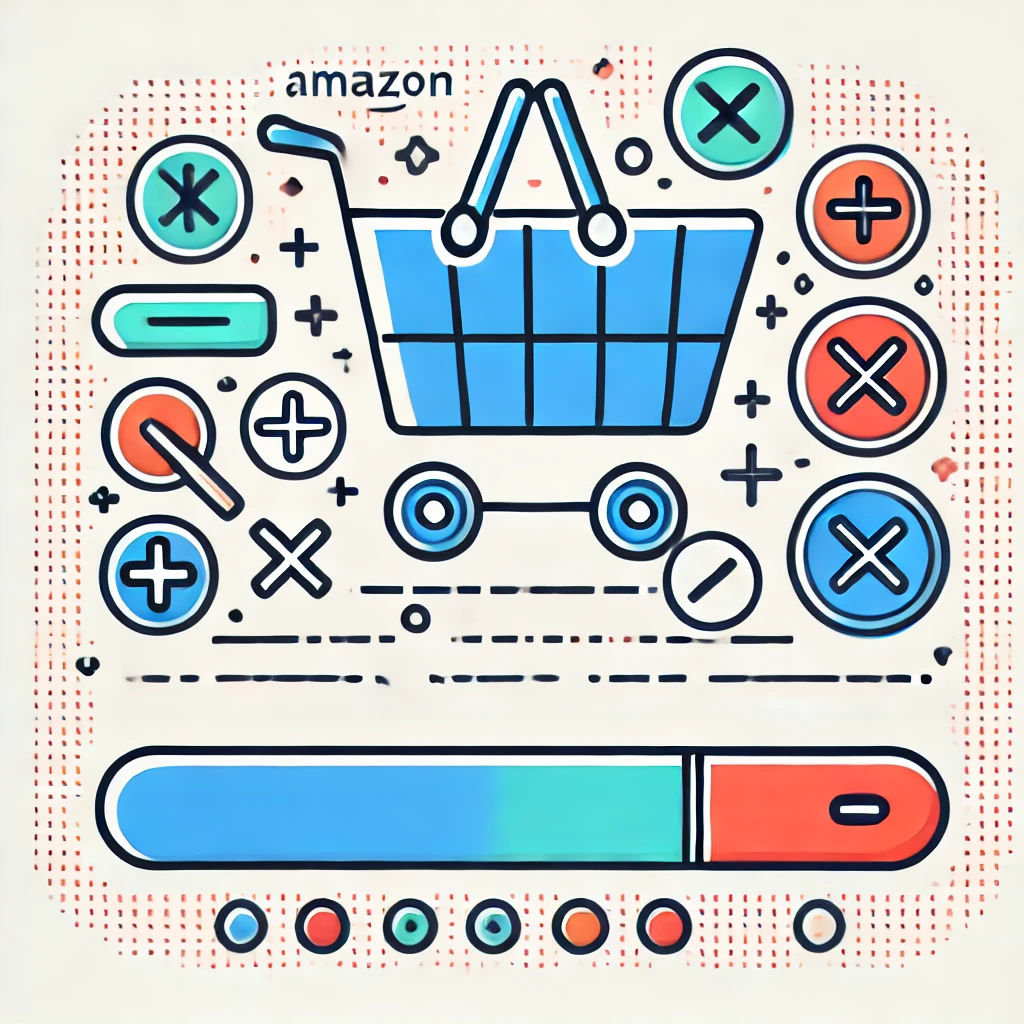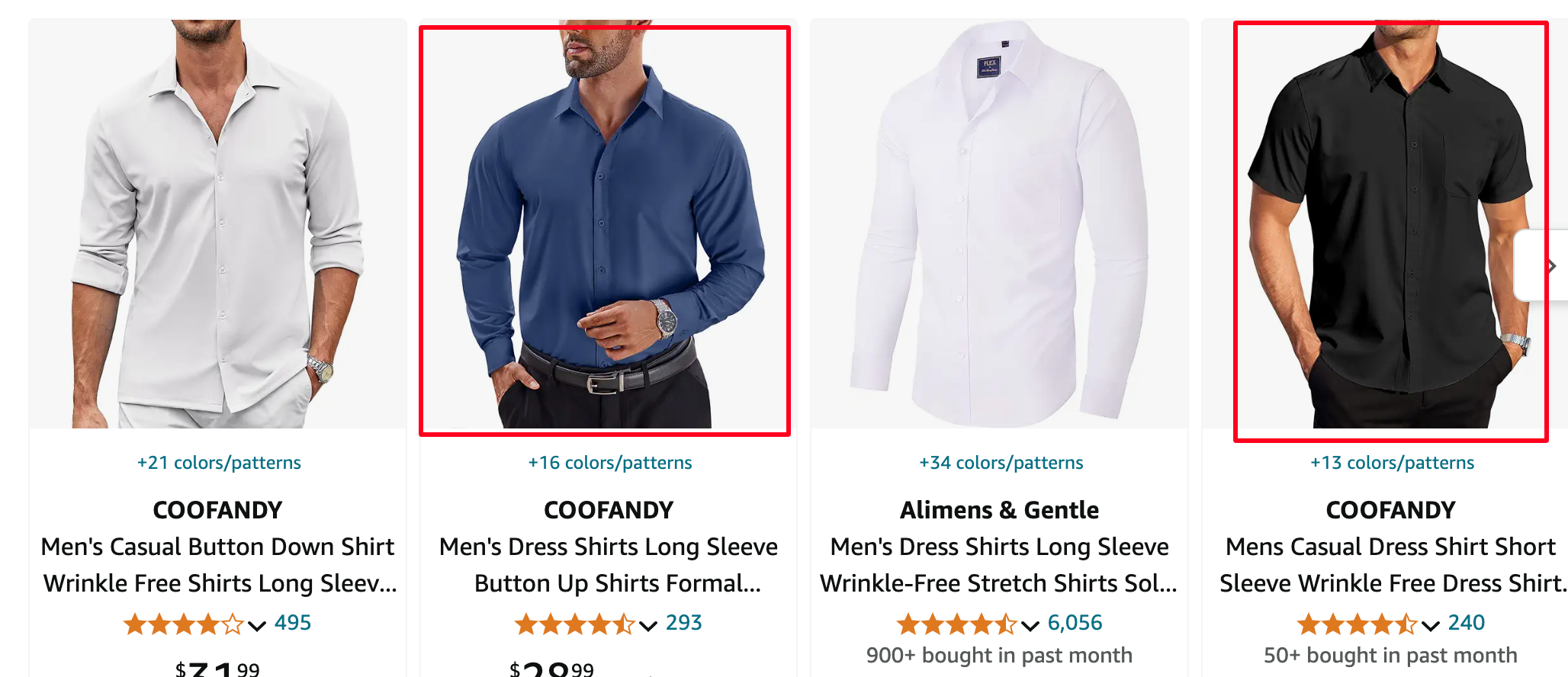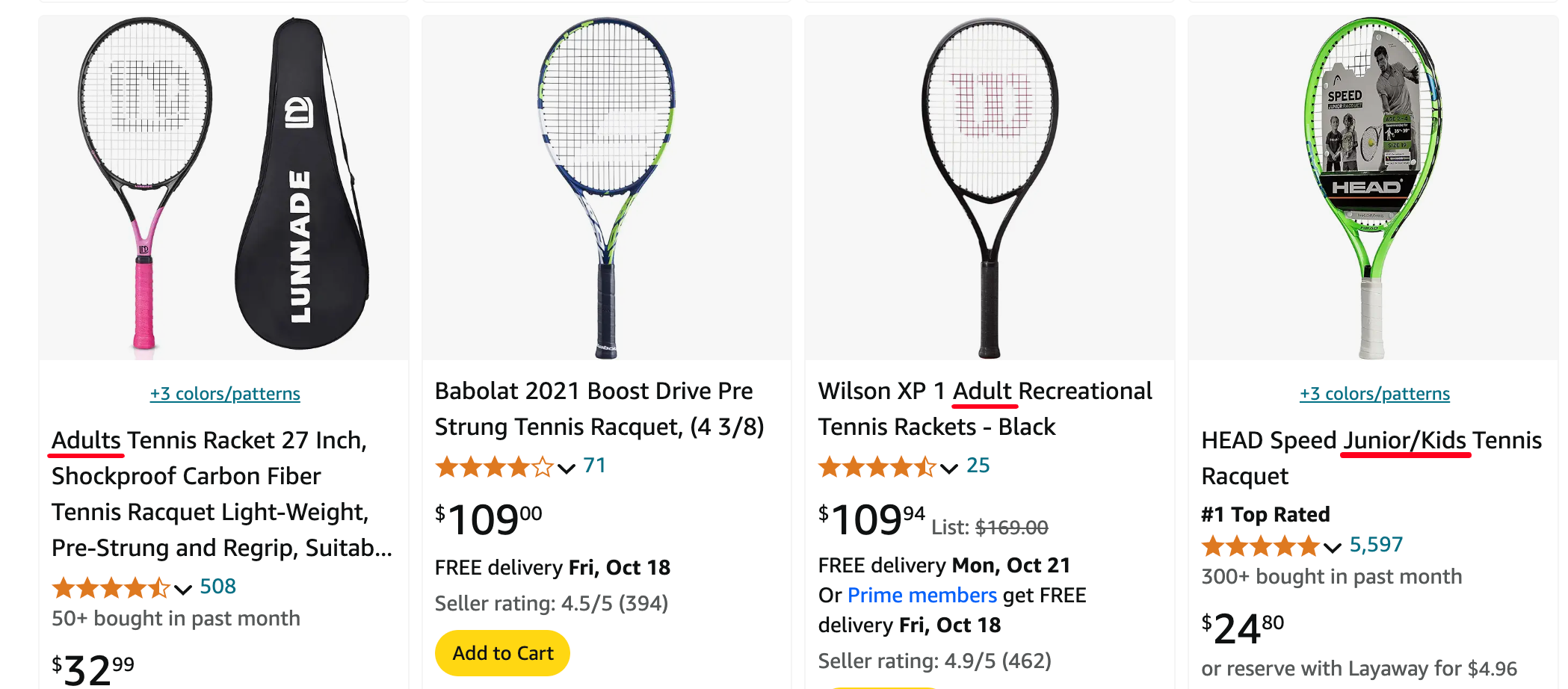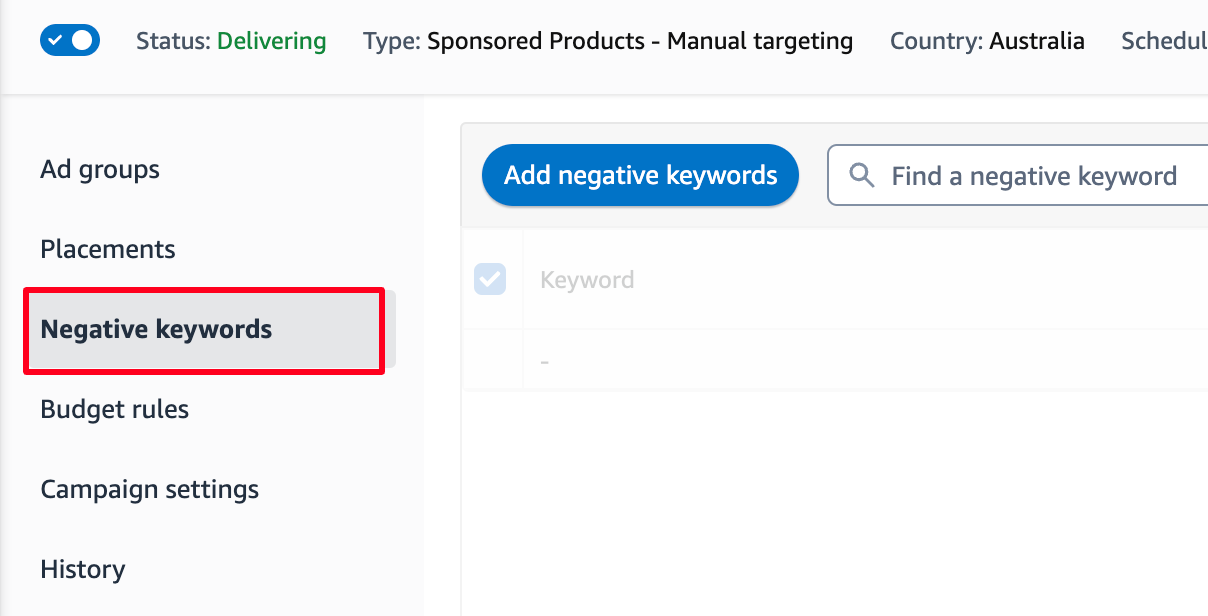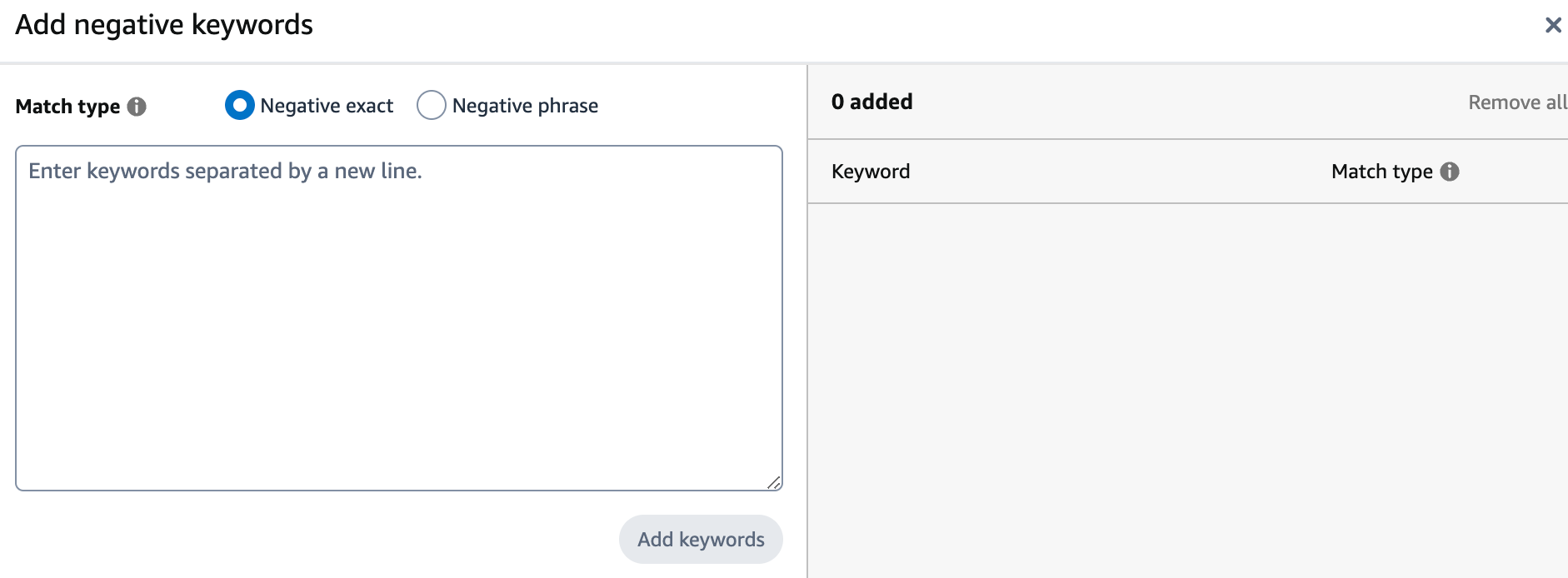TL;DR
- Negative keywords block irrelevant searches and save you from wasting your ad budget.
- Use search term reports to identify non-converting keywords for your negative list.
- Negative phrase match allows flexibility, while negative exact match blocks specific terms.
- Regularly review and update your negative keyword list to keep your campaigns optimised.
- Target specific keywords, and avoid adding overly broad negative terms to maximise ad exposure.
- Test negative keywords gradually to avoid drastic changes that might hurt your visibility.
Even if every keyword in your PPC campaign is carefully researched and relevant, there are still some that could be eating up your budget without bringing in sales. Frustrating, right?
Those are called negative keywords.
If your ACOS is high, your budget drains quickly, or your PPC campaigns are overspending, negative keywords are likely the culprit.
In this post, you’re going to learn everything you need to know about negative keywords and how to use them to stop wasting money. Let’s get into it!
Quick guide
- What are Amazon PPC negative keywords?
- Difference between Amazon negative keywords and regular keywords
- Types of Amazon negative keywords
- What will happen if you do not use negative keywords?
- How to find negative keywords on Amazon?
- How to put negative keywords in Amazon ad campaigns?
- Best practices for adding negative keywords on Amazon
- Amazon negative keyword FAQs
- See you next week!
What are Amazon PPC negative keywords?
Negative keywords are exactly what they sound like.
They’re the keywords you don’t want your ads to show up for on Amazon.
Instead of targeting terms that will bring you the right traffic, negative keywords block the ones you don’t want.
Now, let’s say you sell white shirts. If you bid on the keyword “shirts,” your ad could show up when someone searches for black shirts or blue shirts. That’s not what you sell. By adding “black” or “blue” as negative keywords, you stop your ad from appearing in those irrelevant searches.
Every click costs you money. You can’t afford to waste them on people who aren’t looking for what you offer.
Negative keywords do more than just save you from wasted clicks. They make your ads smarter. They focus your budget on people who are actually searching for what you sell.
Think about this: If you sell plastic spoons, and you add “wooden” as a negative keyword, your ad won’t appear when someone searches for wooden spoons. You avoid the wasted click, and you avoid paying for someone who’s never going to buy.
Negative keywords:
- Boost your ad performance
- Lower your ACoS (Advertising Cost of Sales)
- Increase your ROAS (Return on Ad Spend)
The more you refine your list, the more you improve your campaign.
Difference between Amazon negative keywords and regular keywords
When it comes to regular keywords and negative keywords on Amazon, the difference is simple but important.
Regular keywords are used to trigger your ads. These are the words you choose because you want your product to show up when someone searches for them. You’re telling Amazon, “Show my ad when this keyword is searched.”
Negative keywords? They’re the opposite. Negative keywords block your ads from showing up. You’re telling Amazon, “Don’t show my ad if this keyword is searched.”
Imagine you’re selling tennis rackets. You might use “tennis racket” as a regular keyword because you want your ad to show up when people search for it.
But maybe you don’t sell junior tennis rackets. In that case, “junior tennis racket” would be a negative keyword to block your ad from showing when someone searches for that specific term.
Here’s where things get a little more specific. Regular keywords have three match types: broad, phrase, and exact. This helps you control how closely the search term has to match your keyword.
Negative keywords, though, only come in two types: phrase and exact. No broad match for these.
Phrase match negative keywords stop your ad from showing if the search contains your negative keyword in the same sequence. Exact match? It only blocks ads if the search term exactly matches your keyword.
So, let’s say your negative keyword is “junior tennis rackets” as a phrase match. If someone searches for “tennis rackets for juniors,” your ad could still show because the exact phrase “junior tennis rackets” isn’t in the search.
But with an exact match negative keyword, the search term must be exactly “junior tennis rackets” to block your ad. If they search “buy junior tennis rackets,” your ad could still appear because the word “buy” was added.
| Regular keywords | Negative keywords | |
| Purpose | Used to trigger ads when searched by users. | Used to prevent ads from showing for specific searches. |
| Match types | Broad match, phrase match, exact match | Phrase match, exact match |
| Example | Using “tennis rackets” to trigger ads for searches like “buy tennis rackets” | Using “junior tennis rackets” to prevent ads from showing when searched |
| Effect on ads | Includes your ad in searches containing the keyword. | Excludes your ad from searches containing the negative keyword. |
Types of Amazon negative keywords
There are two types of Amazon negative keywords:
- Phrase match
- Exact match
Both types help you refine your targeting, but they work in slightly different ways.
Let’s break them down.
With phrase match, you’re telling Amazon, “Don’t show my ad if this specific phrase appears in the search.” But there’s a bit of flexibility. The search query can include other words before or after the phrase, and it can even include plurals or small misspellings.
For example, let’s say your negative phrase is “leather wallet.” Your ad won’t appear for searches like “brown leather wallet” or “large leather wallets for men.” But if someone searches for “wallet made of leather,” your ad might still show because the exact phrase “leather wallet” isn’t present.
Now, with exact match, it’s more rigid.
Here, you’re telling Amazon, “Only block my ad if the search exactly matches my negative keyword.” If you add “leather wallet” as a negative exact match, your ad won’t show for that exact phrase—even if it includes plurals like “leather wallets.” However, if someone searches for “small leather wallet case,” your ad could still show, because it doesn’t match exactly.
In short:
- Negative phrase match: Blocks searches that contain your keyword phrase, but allows a bit of flexibility.
- Negative exact match: Only blocks searches that exactly match your keyword, with very little room for variation.
The choice between phrase and exact match depends on how specific you need to be with blocking certain searches.
But remember, broad match doesn’t apply to negative keywords. So, it’s all about striking the right balance between blocking irrelevant searches and keeping your ads visible to the right audience.
What will happen if you do not use negative keywords?
AHHH, the horror!!
What happens when you don’t use negative keywords on Amazon?
It’s not pretty. In fact, it can get real ugly, real fast. Our Amazon advertising specialists have listed the dangers of skipping out on negative keywords and why it can wreck your campaigns.
1) Unnecessary, wasteful ad spend
Let’s say you’re running a campaign, and without negative keywords, your ad is popping up in searches that don’t make sense. You’re paying for clicks that will never convert into sales. Think about spending money on someone searching for “wooden spoons” when all you sell are plastic spoons. Every click is costing you—dollars down the drain. And you don’t want to be the one watching your ad budget burn, right?
It adds up quickly.
Those pennies per click multiply over dozens of campaigns, hundreds of keywords, and suddenly, you’re looking at a massive chunk of wasted spend.
2) Opportunity cost of wasted spend
If 40% of your ad budget is being blown on irrelevant clicks, that’s 40% less you could be using on real opportunities. You’re cutting your campaign short, all because your ads are targeting people who don’t want what you’re selling. Negative keywords stop this nonsense. They redirect your ad dollars toward searches that actually matter, where you’re more likely to convert.
3) Lower product rankings
Amazon looks at click-through rates (CTR) to decide who deserves top ad spots. If your ad is showing up for irrelevant searches, your CTR is going to tank. Low CTR = Amazon not liking your product. When Amazon doesn’t like your product, it pushes you further down the page. So, your ad not only wastes money, but it also pushes you further away from those precious top spots.
4) Increased ACOS
ACOS (Advertising Cost of Sales) is a metric you want to keep in check. No negative keywords means your product is being shown to all the wrong people.
So, if 100 people click your ad and only 1 buys…Well, your ACOS just climbed Mount Everest. And that’s not where you want it to be.
How to find negative keywords on Amazon?
It’s easier than you think, but it takes a little digging. Let’s go through it step by step.
1) Look at low CTR non-converters
These are the search terms that get tons of impressions but barely any clicks. If thousands of people are seeing your ad, but no one is clicking, there’s a good chance your ad is showing for irrelevant searches. Those keywords are wasting your time and hurting your product’s ranking. Add them to your negative keywords list.
2) Find high-click non-converters
These are tricky. You’re getting the clicks, but they aren’t leading to sales. It’s like inviting people into your store, but they just browse and leave without buying anything. If a keyword is getting lots of clicks but no conversions, it’s a sign the search term isn’t relevant to your product. Identify those keywords and block them to stop the bleeding.
3) Spot the high-spend, low-converters
This one stings the most. You’re spending money on keywords that aren’t pulling their weight. If a keyword is eating up your budget without giving you sales in return, it’s time to cut it off. A good rule of thumb? If a search term is costing you more than $35 with zero conversions, it’s a dead end.
Another meaning of high spend, low conversion is that your product detail page is not retail ready. You can ask our Amazon SEO experts to check the retail readiness of your PDP.
So, where do you find these keywords?
Start by looking at your search term reports in Amazon Seller Central. This report shows exactly which search terms triggered your ads, how much each term cost, and whether or not it led to a sale. This data is your goldmine for spotting patterns and identifying the keywords that need to be added to your negative list.
And here’s a little trick: run broad match campaigns first. Broad match ads show your product for a wide variety of searches, and they’ll give you a good idea of which terms are irrelevant. Once you’ve gathered the data, use it to build out your negative keywords.
Keep an eye on tools like Amazon Brand Analytics and other PPC software to help automate and refine this process. These tools can give you even more insights into how keywords are performing and which ones are wasting your budget.
How to put negative keywords in Amazon ad campaigns?
Once you’ve compiled your list of negative keywords, it’s time to put them to work. Here’s how to add negative keywords to your Amazon ad campaign.
First, log in to your Amazon Seller Central account.
Then, navigate to your Campaign Manager. You’ll find this under the “Advertising” tab.
Now, select the campaign where you want to add negative keywords. If you want to apply the negative keywords at the ad group level, make sure to pick the specific ad group you’re working with.
Click the Negative Keywords tab.
Next, choose your match type: either negative exact match or negative phrase match. Be sure to pick the right one based on how strict you want your keyword exclusions to be.
Enter your negative keywords. You can add up to 1000 keywords, so you’ve got plenty of room to block irrelevant terms.
Now, click “Add Keywords”, and then hit “Save”.
That’s it! Your negative keywords are now active and working.
If you ever need to make changes, just return to the “Negative Keywords” tab, and you can edit, add, or remove keywords as needed.
It’s that simple.
Best practices for adding negative keywords on Amazon
- Start with your search term reports
Before you go wild adding negative keywords, check your search term reports. These reports will show you exactly which search terms triggered your ads and which ones didn’t convert. Use this data to identify the keywords that are costing you money without bringing in sales.
- Be specific, not too broad
The goal of negative keywords is to refine your targeting, not shut it down entirely. Avoid adding overly broad negative keywords that could block valuable traffic. For example, instead of blocking “shoes,” block “kids’ shoes” if you only sell adult shoes. Stay precise.
- Use exact match and phrase match wisely
Exact match is for when you want to block a very specific search term. Phrase match is for when you want to block a broader phrase. If you’re unsure, start with exact match to avoid cutting off too much traffic, and adjust from there.
- Review your negative keyword list regularly
Don’t set it and forget it. Amazon campaigns evolve, and so should your negative keywords. Check in on your campaign’s performance every few weeks and update your negative keyword list based on new data. If certain terms have become irrelevant or are no longer costing you, remove them.
- Avoid overloading your campaign with negative keywords
Yes, you can add up to 1000 negative keywords, but just because you can doesn’t mean you should. Adding too many negative keywords can backfire by limiting your ad exposure. Be strategic, not excessive.
- Test new negative keywords gradually
It’s tempting to dump a ton of negative keywords into your campaign all at once. But it’s smarter to test a few at a time and see how it affects your campaign performance. This way, you avoid making drastic changes that could hurt your visibility.
- Use negative keywords at both campaign and ad group levels
Sometimes, you’ll want to block certain keywords across your entire campaign. Other times, a specific ad group might need its own tailored list. Make sure you’re applying negative keywords at the right level to avoid unnecessary overlap or restrictions.
- Watch out for seasonal relevance
Some keywords might only be irrelevant for part of the year. For example, if you’re selling winter jackets, you might want to block terms like “summer clothes” during the colder months. But once the seasons change, those keywords may become useful again.
- Monitor keywords with high clicks but no conversions
If you’re getting a ton of clicks on a keyword but no sales, that’s a red flag. These keywords are eating up your budget and need to go. Keep a close eye on high-click, low-conversion terms and make them negative as soon as possible.
- Don’t forget competitor names
If you don’t want to waste your budget competing for searches with competitor brand names, consider adding them as negative keywords. However, if you’re trying to capture their traffic intentionally, keep these keywords in play.
Amazon negative keyword FAQs
How often should I update my negative keywords list?
It’s important to regularly update your negative keywords list to keep your PPC campaigns optimised. Ideally, you should check and update it every couple of weeks, especially if you’re running new campaigns or testing new keywords. If you notice certain search terms consistently wasting money without converting, it’s time to add them to your negative keywords list. PPC isn’t a “set it and forget it” game, so reviewing performance data frequently helps ensure you’re not wasting ad spend.
Can negative keywords negatively impact my ad visibility?
Yes, if not used correctly. If you add too many negative keywords or choose the wrong match type, you can accidentally block searches that might’ve led to conversions. For example, if you sell running shoes and you add “shoes” as a negative keyword, you could end up blocking all searches related to your product. So, it’s important to be precise with your negative keywords to avoid hurting your ad visibility.
What’s the difference between phrase match and exact match for negative keywords?
Phrase match and exact match control how strictly Amazon blocks search terms. With exact match, your ad will only be blocked if the search term matches your negative keyword exactly. If you use phrase match, your ad won’t show for searches that contain the exact phrase in any order. For example, if you add “red shoes” as a phrase match, your ad won’t show for “buy red shoes,” but it might still show for “red sneakers” or “best running shoes.”
How can I identify negative keywords that are actually hurting my ACOS?
To find the keywords hurting your ACOS, check your PPC reports in Amazon Seller Central. Look for search terms with high spend but little or no conversions. These are likely candidates for negative keywords. You can also analyse keywords driving clicks but not sales or those that are costing you more than they’re earning. Removing these from your campaign can help lower your ACOS.
Can I use negative keywords in automatic campaigns?
Yes, you can! Negative keywords work in automatic campaigns just like in manual campaigns. Amazon auto-targets keywords based on the product, but adding negative keywords helps you filter out irrelevant searches. This can help tighten your campaign’s focus and prevent wasted spend, even in automatic campaigns.
Should I have different negative keywords for each product in my catalogue?
Absolutely! Different products attract different types of searches, so your negative keyword list should be tailored to each product. For example, if you sell both women’s shoes and men’s shoes, you might want to add “men’s shoes” as a negative keyword for the women’s shoes campaign and vice versa. A one-size-fits-all approach to negative keywords won’t be as effective.
What’s the impact of negative keywords on long-tail keywords?
Negative keywords can block long-tail keywords if you’re not careful. For example, if you add “shoes” as a negative keyword, you might unintentionally block long-tail searches like “comfortable women’s running shoes.” To avoid this, use more specific negative keywords or choose exact match when you’re blocking terms, so you don’t accidentally filter out long-tail keywords that could convert.
Can negative keywords be seasonal?
Yes! Some keywords may only be irrelevant during certain times of the year. For example, if you’re running a summer sale, you might want to block keywords like “winter coat” from your campaigns during that time. Conversely, once winter hits, you could add seasonal terms like “summer gear” to your negative keywords list to ensure your ads stay relevant.
What’s the best way to test the effectiveness of my negative keywords?
To test whether your negative keywords are working, regularly review your Search Term Report in Amazon Seller Central. Track whether your overall spend decreases without a drop in sales. If you see improvements in ACOS and fewer wasted clicks, you’re on the right track. Also, experiment with different negative keywords in phrase or exact match, and monitor the results. Testing and fine-tuning is key to optimising your campaigns.
See you next week!
Amazon ads can be expensive, and if you’re not paying attention, wasted spend can pile up fast. For new or small-to-medium-sized brands, every dollar counts. The last thing you want is to burn through your budget on irrelevant clicks or unprofitable keywords. Being agile and using negative keywords is key to making sure your ad spend goes exactly where it needs to.
If you’re feeling overwhelmed or unsure about how to manage all these moving parts, we can help. At eStore Factory, our help Amazon PPC management experts help sellers fine-tune their ad strategies, optimise campaigns, and make sure every dollar is working as hard as possible. It’s all about getting the most from your ads while keeping wasted spend to a minimum.